by bassybeats | Oct 31, 2023 | Computing
My obsession with Thinkpads started with a run to the Tip Shop and spotting a pair of laptop old Thinkpads, and it only snow balled from there.
Starting off with a R50 and R51
The pair were an R50 and R51e, with the later having a broken screen. My hope was that I could use the broken screen one to repair the other. I ended up taking the keyboard and other small bits from the R51 to repair the R50. I managed to get a working version of Windows 98SE on it which was great for old gaming and playing with old software.
Next comes the 325 and 380D
In a haul from a Vintage Tech Sale I picked up a pair of 300 series laptops as well. These ones had no batteries and needed HDD replacements. Other than a CMOS battery replacement and a ram upgrade these laptops just worked. The STN screens definitely leave much to be desired. The 380D is useful as it has a CD drive, floppy drive and can boot from the PCMCIA slot.
Adding some T41, T42 and T43’s to the collection
These were were a trademe haul. Over the R50, they aren’t that much better other than dedicated GPU’s and faster CPU’s, but they are all Pentium M models. I have been using these to experiment with old Linux distros and XP installs. As usual they all needed new CMOS batteries and HDD’s and took a lot more ram than they came with.
Finding a dead T60
This was a gift that turned out to be less useful, it was a Core 2 Duo era machine but had a bad screen so only useful as a dockable rig.
The holy grail 701C
This was a very random marketplace pickup. A $50 buy was a steal for a OG rig with bag and everything else, sadly it didnt power on. I have a whole project just on this laptop but it was such a great find.
The full collection
Just a look at the full collection.
by bassybeats | Oct 30, 2023 | Computing, Retro Gaming
After realising that the Core 2 Quad Xeon rig I built a few years earlier was totally bottlenecking the GTX Titan in my Dual Booted Windows XP / Windows 10 Gaming Rig / workshop PC I started doing some digging and found out that one of the last platforms to support floppy drives, IDE drives, parallel ports and serial ports was the Intel P55 chipset on the Gigabyte GA P55 1st Gen i series motherboard.
One little note is that I used these modified Drivers from Phils Computer Lab to get both the GTX Titan and the GTX 980ti working under Windows XP.
Clone SSD’s for the P55 rig
The first headache I ran into was getting the SSD to work on the new system. After cloning it to a new SSD it was not liking the boot device. No matter what I did, it just didnt want to clone over.
In the end, I gave up and purchased a 1TB sata SSD and did fresh installs of both Operating systems. This also allows me to install the games onto the boot partitions for each OS which makes backups and migration much easier in the future.
Constant crashing
Even discounting the annoying boot issues, once it was fresh installed I was still getting LOTS of bluescreens. Turns out, it was ram and motherboard related.
I went through a huge ram testing phase and ran memtest86+ on every stick of DDR3 I had. I found 2 bad sticks but also realised that the H55 gigabyte motherboard I had originally got was faulty and only 1 ram slot was working and the other slots were bad.
I ended up finding a better P55 board that was basically the same and swapped all the parts over and the system was solid with the same components.
Core 2 Quad Benchmarks
As you can tell with the Cinebench, Tomb Raider and 3D Mark results, the CPU was heavily bottlenecking this system while gaming with awful performance at 1080p.
i5 750 and GTX Titan Benchmarks
After the upgraded motherboard, ram and cpu most things came up in performance, weirdly except the Tomb Raider results.
i7 870 and GTX 980ti Benchmarks
Not being happy enough, I found an i7 870 and overclocked it to 3.8ghz and swapped to a Windforce GTX 980ti G1 Gaming. This DOUBLED the gaming performance in Tomb Raider from 36fps to 69fps at 1080p and 3Dmark 2001SE went from 55,481 to 63,295. The 3D Mark 2001SE world record was 320,020, my system was a farcry from that result but it was running on much faster system and exotic cooling solutions, still used a 980ti though!
by bassybeats | Oct 30, 2023 | Computing
It was a pain to solder surface mount parts on small boards and the hot air gun is annoying to use for really small parts and the reball machine was too big, enter the Solder Reflow Plate a Atmega 328p based reflow solution.
Reflow Plate PCBs
The project files can be found here and I used these gerber files to get the ATmega328p version and ordered them from JLCPCB. I opted for the black PCB’s for something different, it also helps with contrast of solder paste on it.
Building it up
The soldering was fairly easy, just a few small 0402 passive components around the 328p chip that were a bit tricky. I had to hack in the little switches and a different package transistor as I ordered the wrong ones. I used a USBasp in circuit programmer and the Arduino IDE to program the device. The instructions found on the github here were:
Preparation
- Download and install the Arduino IDE from the Arduino Website. The sketch was originally developed on version 1.8.19, though any recent and all future versions of the Arduino IDE should be fully supported.
- Install the MiniCore additional boards to allow programming of bare Atmega (8bit) chips. Go to ‘File->Preferences’ and copy the ‘.json’ link below into the ‘Additional Boards Manager URLs’ textbox. If you have multiple sources, they must be separated by commas. https://mcudude.github.io/MiniCore/package_MCUdude_MiniCore_index.json
- Add the boards to the board manager by searching for and installing MiniCore in ‘Tools->Board->Board Manager’.
- Search for and install Adafruit_GFX and Adafruit_SSD1306 libraries in ‘Tools->Manage Libraries’.
Program
- Connect your programmer to the ICSP headers on the Solder Reflow Board. This can be any supported USBISP, USBasp, or even an Arduino programmed with Arduino as ISP. If using a commercial programmer make sure your drivers are installed. If using another Arduino make sure to upload the Arduino as ISP sketch and correctly connect the ISCP pins. Use this guide in the Arduino docs if you are unsure.
- Select the following settings under the ‘Tools’ tab
- Board -> MiniCore -> Atmega328
- Clock -> Internal 8MHz
- BOD -> BOD 2.7V
- EEPROM -> EEPROM retained
- Compiler LTO -> LTO Disabled
- Variant -> 328P / 328PA
- Bootloader -> No bootloader
- Set the programmer of your choice, e.g. ‘Arduino as ISP (MiniCore)’, ‘USB ASP’, etc, and set the correct port.
- Burn bootloader to the Solder Reflow Board. This sets fuses and registers correctly so that the sketch needs not directly deal with them.
- Compile and upload to the Solder Reflow Board.
Thermal tests
Just to verify that the board was working I did a quick test with my Flir iPhone camera, looks like to warms was well.
by bassybeats | Oct 29, 2023 | Retro Gaming
I had been having issues with my childhood PS1’s for a while, one of them had a bad laser and the other started displaying grey scale only and the CD drive making awful noises. Figured I would finally address it.
Motherboard issues
Only one of the units had issues, it the 9000 series one. The board was totally fried so I got a donor unit from a mate that made a bad case, bad laser and a mod chip attempt that destroyed a couple of pins on the CD chip in the top right. I swapped over the CD chip from my board and restored it back to factory. It all powered up and kind of read discs ( laser was still bad ).
Modchips
I opted for the MM3 modchip method as I had the programmers, the chips were cheap and still in stock at Jaycar, well not anymore as I bought the last of the stock. I used the PIC12C508A and the PIC12C509A chips. I followed the guide on William Quade’s Blog to do the install. He has documented all the possible boards and has the MM3 hex files for each chip and region you could want.
Laser replacement and calibration
The last step once I verified I had done the mod correctly was to replace the laser assemblies and recalibrate the new lasers. This was the most painful part of the whole thing as the trim pots are under the CD itself and are very fine adjustments. I started first with an Audio CD with 22 tracks to rough dial it in and then used a genuine game disc and the below guides to do the fine adjustments.
To do the laser adjustments, you need an old analog scope to be able to get the eye pattern, modern cheap and midrange digital scopes do not do this. It just takes patience but I got there in the end and actually modded and repaired a friends PS1 at the same time as all the gear was already out on the bench.
Laser Calibration references:
https://www.youtube.com/watch?v=ITuHBTI3ALc&ab_channel=M%C3%ADche%C3%A1l-Miscellaneous
Alex Free’s Unofficial PS1 CD Drive Service Manual
Replacement Lasers
by bassybeats | Oct 29, 2023 | Others
As soon I realised that you could solid state swap classic iPods I had to have one. And as expected, I ended up with 3 of them. 1x 80GB, 1x 120GB and 1x 160GB.
What I started with
All 3 of them had issues and was why I got them cheap. The 120gb had a bad click wheel, failing HDD and a bad battery. The 80GB had a bad HDD. The 160GB had a dead headphone jack, dead HDD, dead battery and a really scratched up case.
Ordering replacement parts
Most of the parts strangely are still available NEW on AliExpress which blows my mind considering the age of these devices. Annoyingly, not all items were available from a single seller and batteries you have to be careful with, make sure you order from a store with lots of orders.
Assembly and reinstalling the firmware
Assembly was fairly straight forward. Disassembly was actually worse. Getting the front faceplates off 6th and 7th gen iPod classics is very very frustrating. You need 4 slim and flexible blade style pry tools to pop the clips off the sides, there is plenty of youtube videos detailing it. A great resource is DankPods’ channel.
I had to replace a battery connector on the black 160GB as it came off in disassembly. The easiest way to replace the click wheels is to tape the front so the centre button stays put while you screw it back together.
The last annoying issue was the cheap Ziff to CF adapters i ordered, they just didn’t work. I found out later it is well documented that they don’t work well. Essentially the ribbon cables and connectors are too thin and need a spacer which just didn’t end up being reliable.
iFlash adapters
Realising the issue I opted to just buy the iFlash CF adapters as they are well known to work. I could have gone for the SD adapters but I already had the CF adapters so might as well use them up. I also ordered the ribbon cables to make sure it was going to work well.
Retroactive iTunes
I soon came to the realisation that modern Macs can’t load music to classic iPods via the “Music” app, it needs to be itunes. Introducing Retroactive a way to run the old iTunes on an Apple Silicon Mac. This saved my ass and meant I could auto load all my playlists and podcasts directly to the iPods and reflash the firmware with zero issues
Parts links:
https://www.aliexpress.com/item/32985795493.html?spm=a2g0o.order_list.order_list_main.164.20e61802NlFrun
https://www.aliexpress.com/item/10000097759745.html?spm=a2g0o.order_list.order_list_main.180.20e61802NlFrun
https://www.aliexpress.com/item/32841639355.html?spm=a2g0o.order_list.order_list_main.205.20e61802NlFrun
https://www.aliexpress.com/item/1005002238222005.html?spm=a2g0o.order_detail.order_detail_item.3.6a03f19cjiWMAf
https://www.aliexpress.com/item/1005002233155049.html?spm=a2g0o.order_detail.order_detail_item.5.6a03f19cjiWMAf
https://www.aliexpress.com/item/1005002338803463.html?spm=a2g0o.order_detail.order_detail_item.7.6a03f19cjiWMAf
https://www.aliexpress.com/item/1005004744960498.html?spm=a2g0o.order_detail.order_detail_item.9.6a03f19cjiWMAf
Batteries
https://www.iflash.xyz/store/iflash-cf/
https://www.iflash.xyz/store/hdd-ribbon/
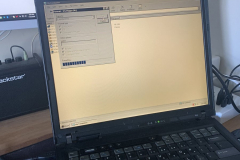
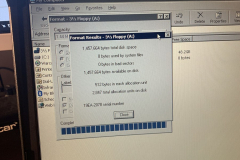

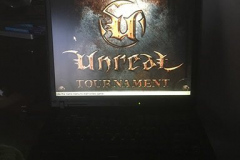

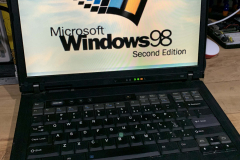
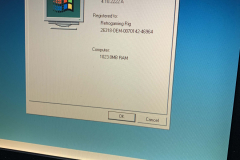
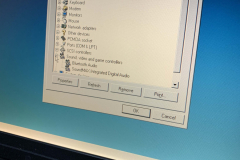






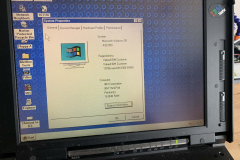
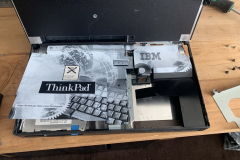





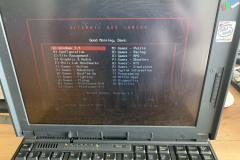


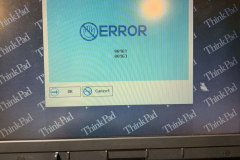







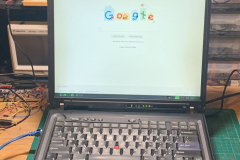

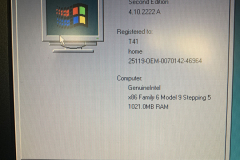
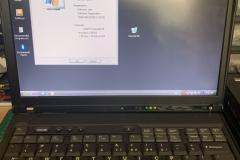




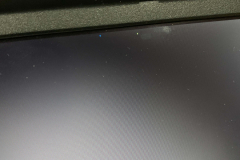
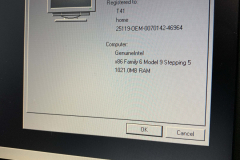
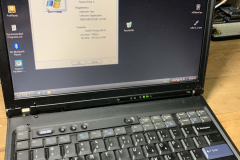

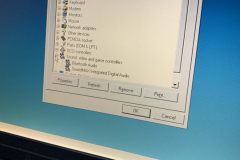
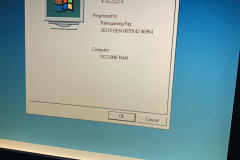


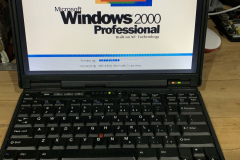
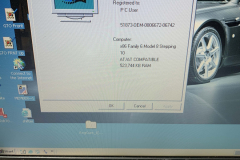
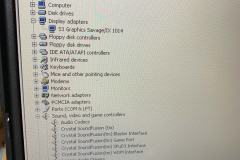


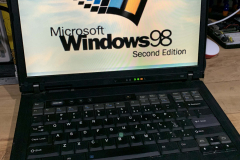
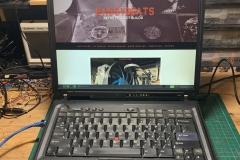
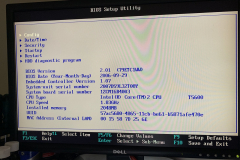



















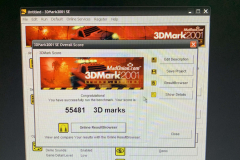
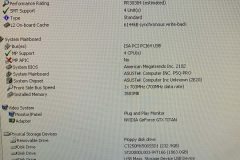
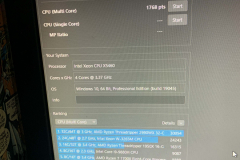
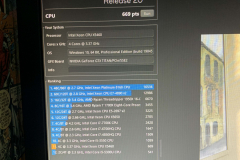
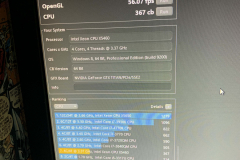
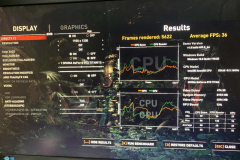
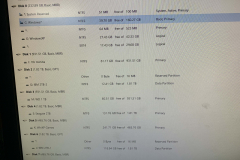




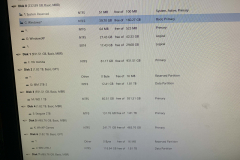
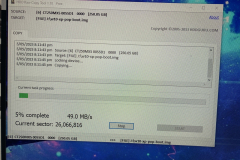
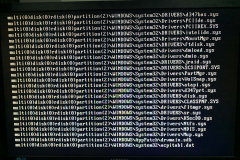
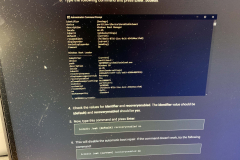
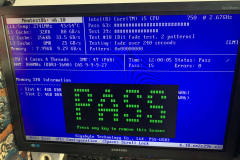


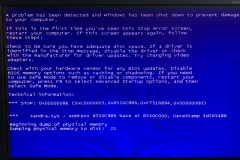

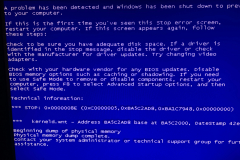
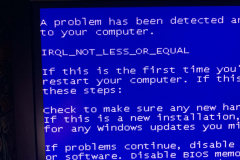



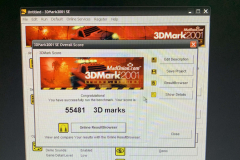
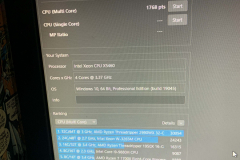
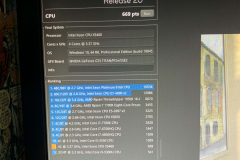
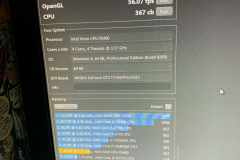
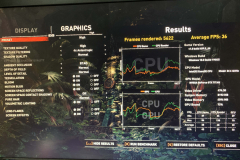
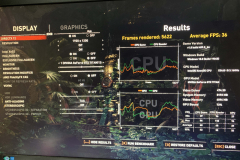
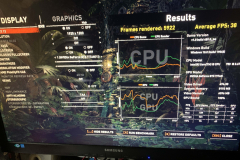
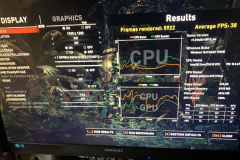

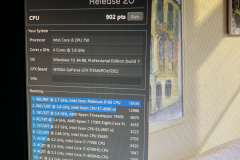
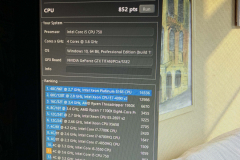
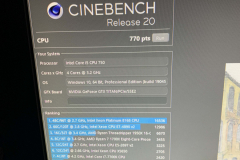
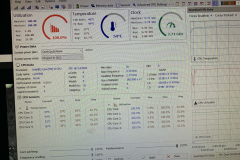
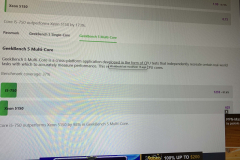
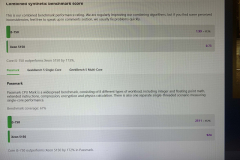
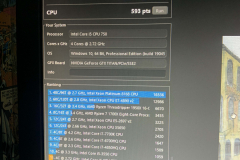
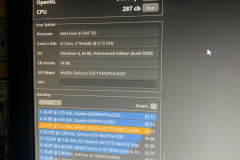
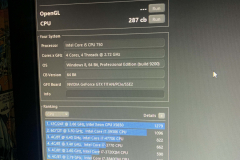
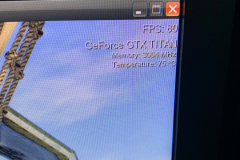
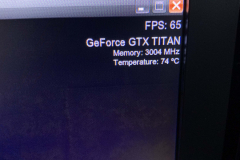
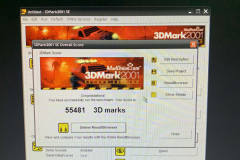
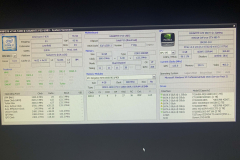
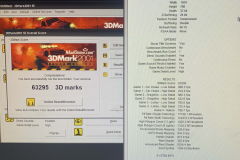
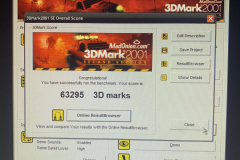
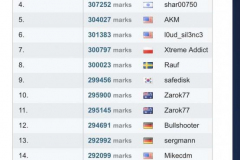
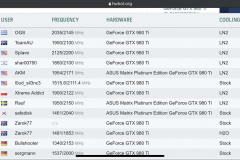

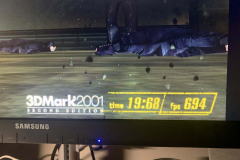
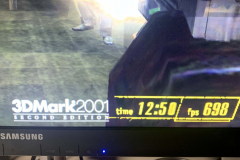

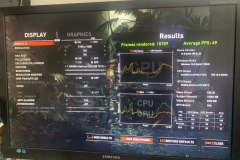
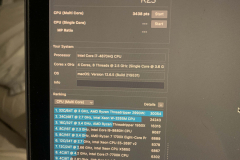
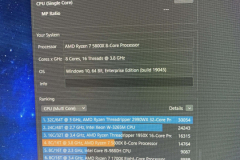
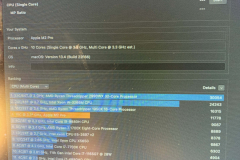
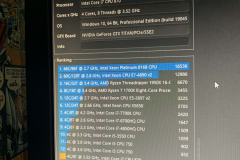

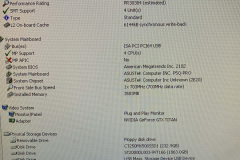
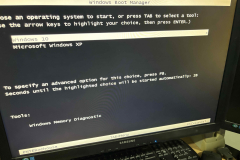

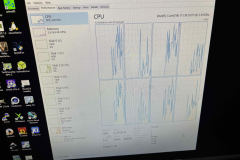
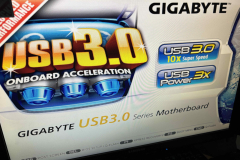




























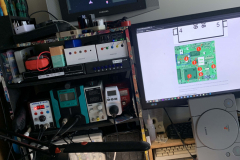
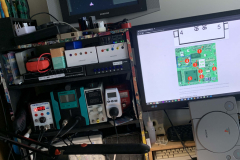










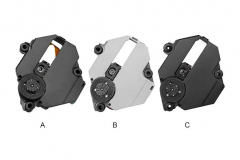






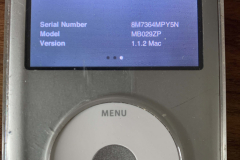



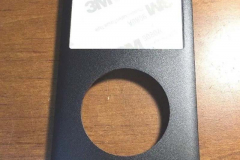



















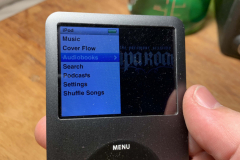




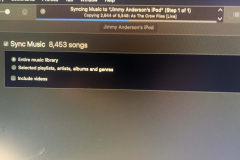
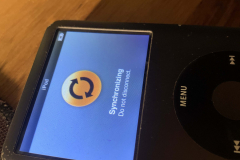
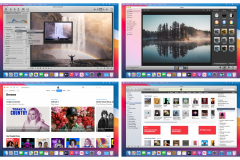
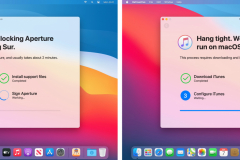
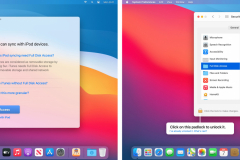
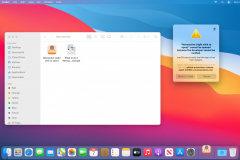
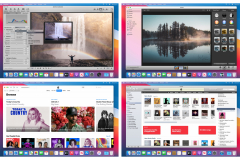
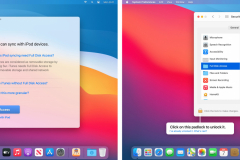
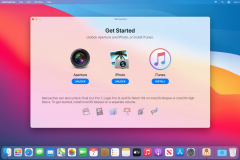
Recent Comments